Switch PCs Guide
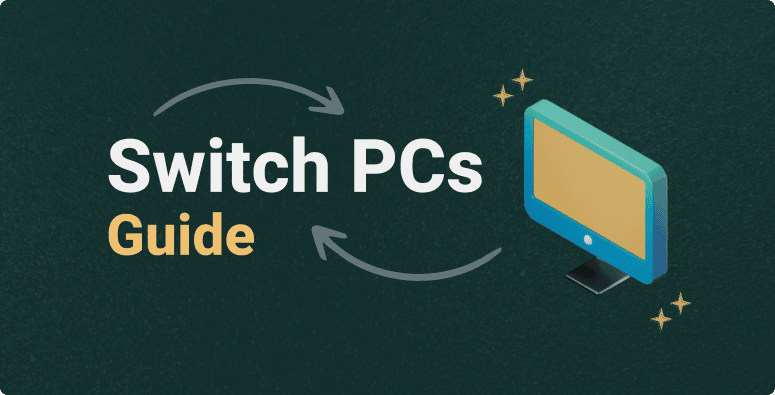
-
Need to switch systems?
Follow this guide to learn how to move your license and all IntuitiveTables settings to a new PC.
-
What is covered in this guide?
-
Export all Settings
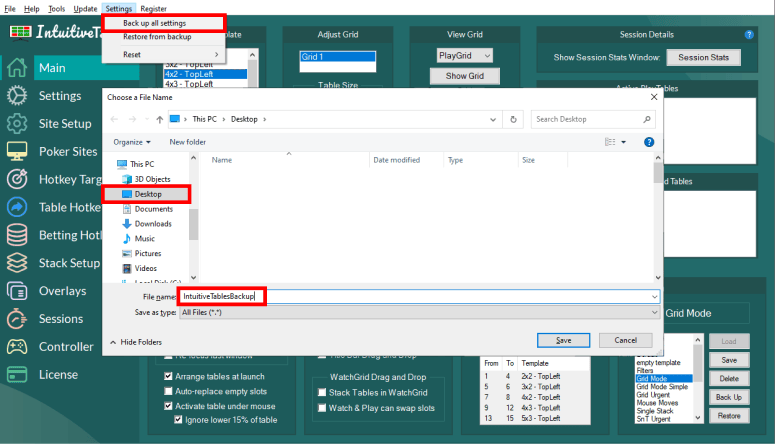
- On your original PC with the IntuitiveTables settings you want to keep, go to Settings -> Back up all settings.
- This will save a folder called IntuitiveTablesBackup to your desktop.
- Next, move the IntuitiveTablesBackup folder to your new system's desktop.
-
Import all Settings
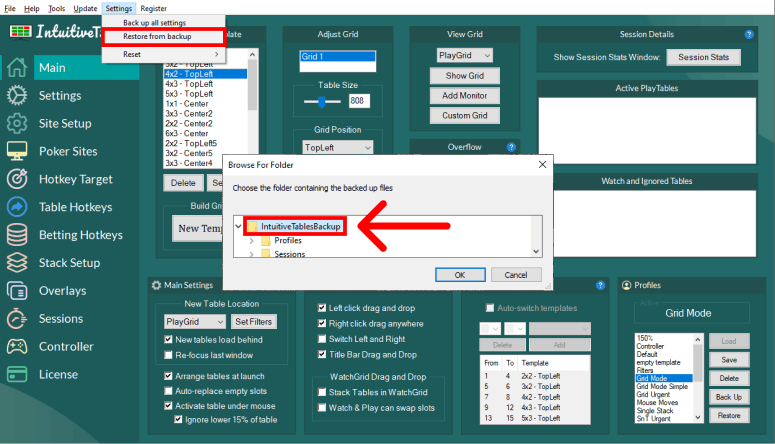
- On your new system, go to Setting -> Restore from backup.
- Select IntuitiveTablesBackup and press OK to restore your settings.
- Once the import is complete, you will need to close and reopen IntuitiveTables.
-
Move your License

- To move your license, input your Order ID and License Key into the new computer and press the "Reset Key" button that appears.
- Press OK to log out from the previous system and into the new system.
Note: Don't have a license yet? Simply start your trial on the new system and skip this step.
-
Troubleshooting
I lost my original order email. How can I retrieve my Order ID and License Key?
Use this link to resend the initial order email and retrieve your log in details.
If you forgot the email you used to sign up, please contact support.
-
Update your Layouts
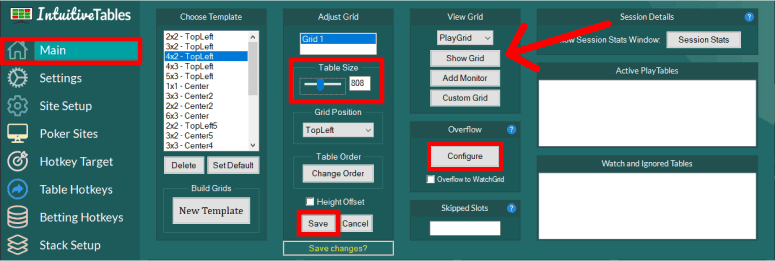
- Click the "Show Grid" button to see how your grid looks on the new system. If you need to make changes you can try first adjusting the "Table Size" slider to fix the grid.
- If your monitors are different in any way from your old system, you will need to rebuild any grids that you use. To do this, see our Layouts Guide.
Note: You may also need to update your "Overflow" location (located in the middle on the main tab).
If you use the Waiting slot or the Replayer slot, you will also need to update these in the settings tab of IntuitiveTables on the new PC.
If you use lobby slots, place all the main poker lobbies where you want and use the "Save all Current Lobby Positions" option in the Poker Sites tab.
Note: Have any questions regarding the Switch PCs guide? Ask in Discord or contact support@intuitivetables.com.
Ready to get started?
The free two week trial includes access to all available features. No credit card is required.