Ignition Setup
(Ignition, Bodog, Bovada)
Follow this guide to learn how to best configure your Ignition client for use with IntuitiveTables.
-
Initialize Client
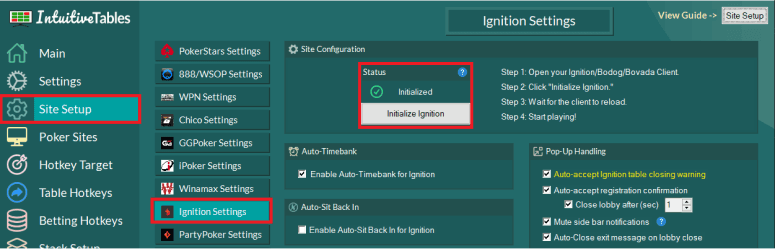
- Open your Ignition/Bodog/Bovada client and click "Initialize Ignition" inside IntuitiveTables.
- Wait for the client to reload and now all features should work properly.
Note: You will only need to repeat this step if IntuitiveTables updates and prompts you to re-intitialize, or if the Ignition/Bodog/Bovada client updates or is reinstalled.
-
Chips to BB for Ignition, Bodog, Bovada
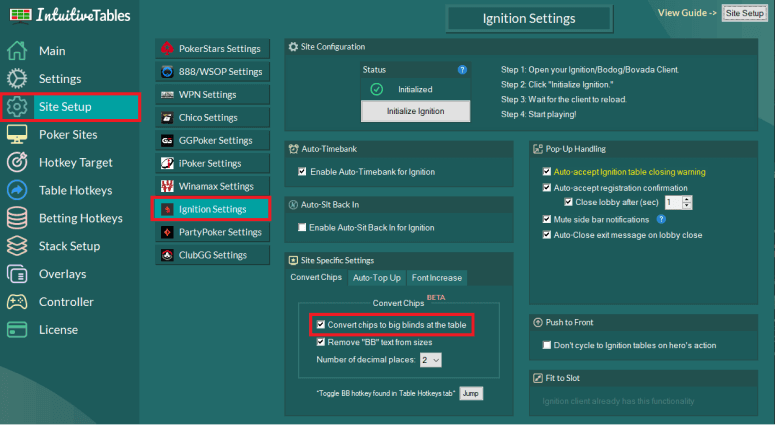
- Enable convert chips to big blinds to see your stack in blinds on Ignition, Bodog, Bovada.
- Here you can also choose to remove the "BB" text and control the number of decimal places.
- A hotkey can be set to toggle between chips and big blinds. Click the little "Jump" button just below this option to set this up.
Note: Ignition has released their own chips to big blinds feature. We suggest using IntuitiveTables convert chips to big blinds otherwise hotkeys, action history, pot odds/spr/effective stack will not work properly.
-
Auto Top-up
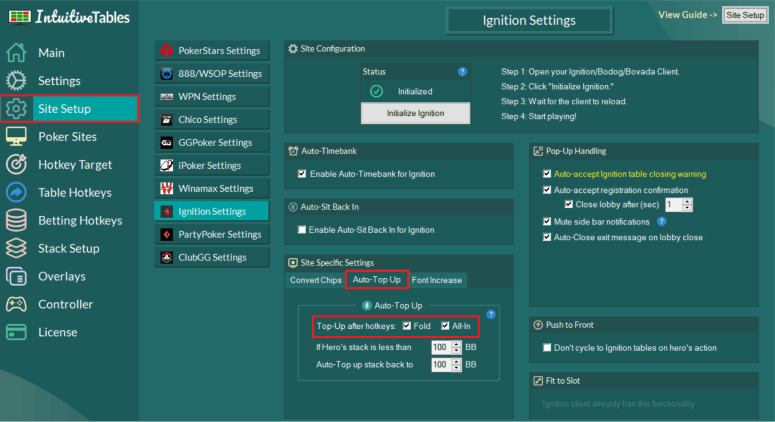
- Enable Auto Top-up for fold, all-in, or acting on the river.
- Configure the target stack size to top up to when your stack falls below a certain point.
Note: In Zone the top up will only occur on fold when using the fold hotkey.
-
Font Enlargement
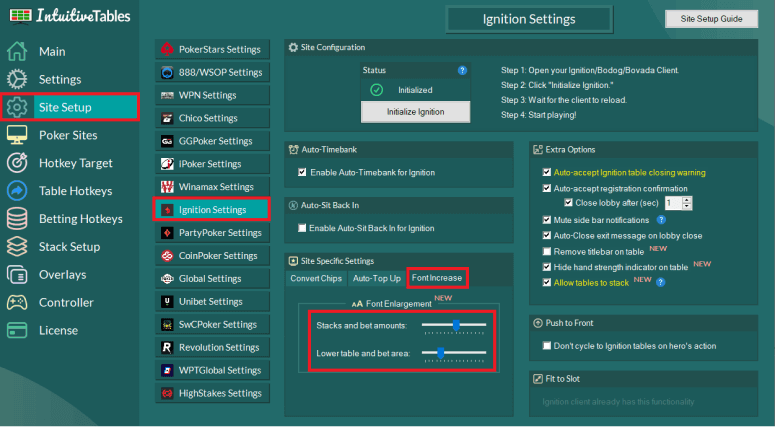
- Adjust the "Stacks and bet amounts" slider to change the font sizes of just the center part of the table.
- Use the "Lower table and bet area" slider to change the font sizes of elements the bet area.
-
Advanced Overlays
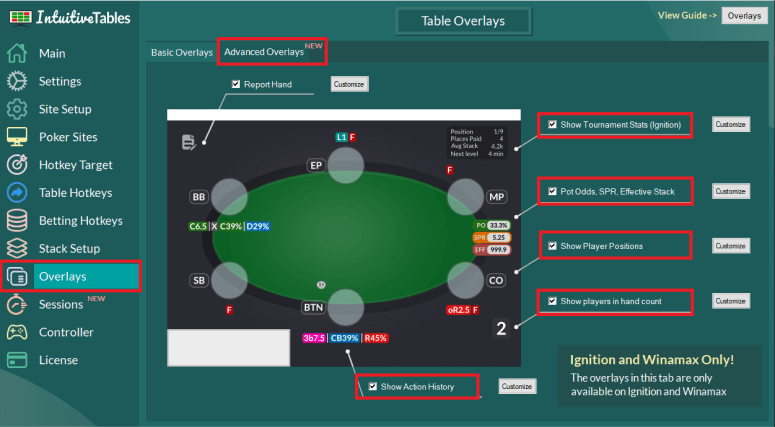
- Action History overlay is now available. See the history of actions and sizings each player used throughout the hand. All action texts can be modified and color coded in the "Customize" area.
- Utilities Overlay - Pot Odds, Stack to Pot Ratio, and Effective Stack overlays are now available.
- Player Positions can be enabled to see the position of each seat on the table. All position texts can be modified and color coded in the "Customize" area.
- Players in hand can be enabled to see the number of players remaining throughout each hand.
- Tournament Stats overlay can show current position, places paid, average stack, next blinds, next level, and next break.
Note: Make sure to configure your preferred seat to be the bottom middle for all layouts (see next step below).
-
Stack Size Coloring
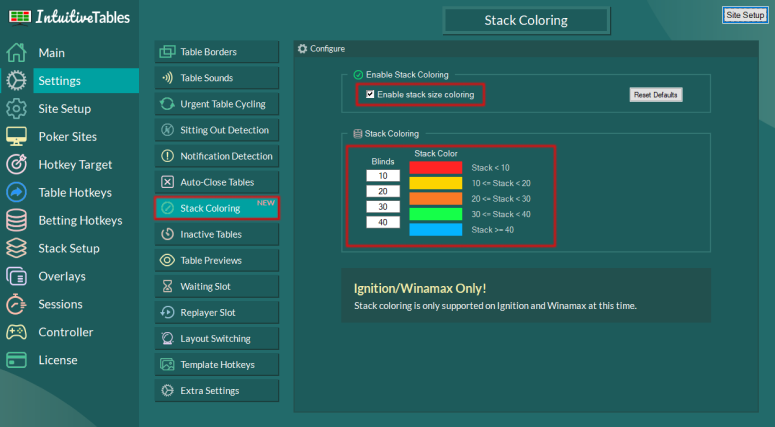
- Stack size coloring is now available for Ignition, Bodog, Bovada!
- Configure the ranges (in BBs) and the colors you want to show when stack sizes change.
-
Setup for Preferred Seat
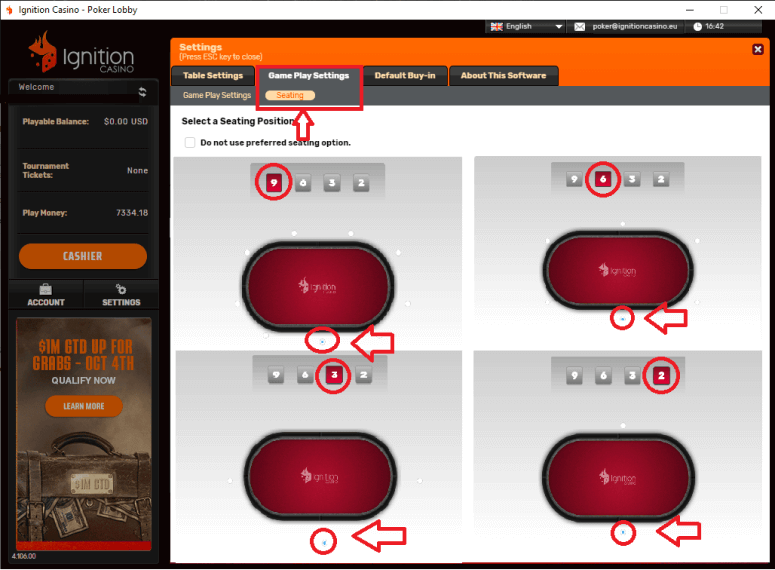
- Preferred seat must be set to the most bottom-middle seat on all layouts.
Note: This is a required step for all advanced overlays to work properly. All seat-based overlays will be based on the assumption that your seat is the bottom middle on all layouts.
-
Disable Pop to Front
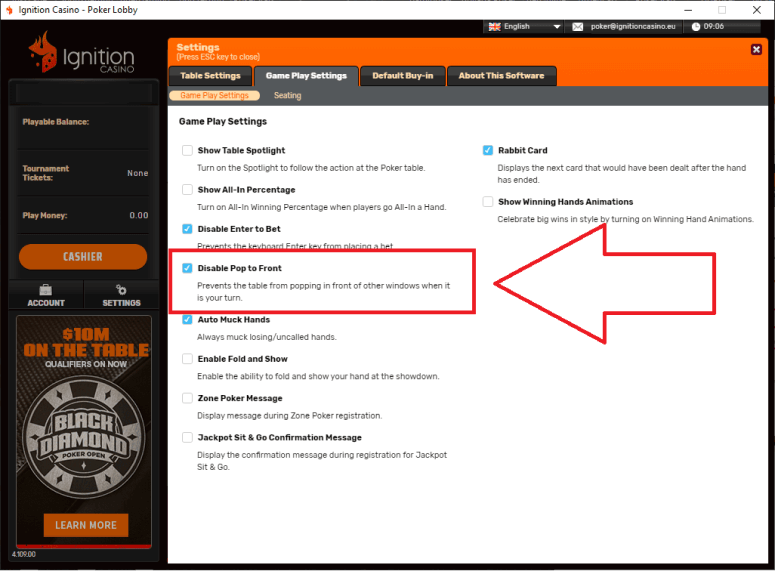
- In order for focus to not be stolen away from other sites, Disable Pop to Front must be checked.
-
Theme Selection (optional)
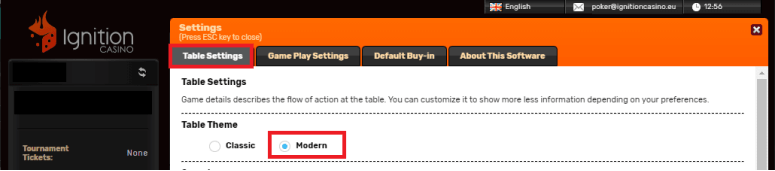
- Full support for Classic theme has been added however it is still recommended to stay with the "Modern" theme for the best experience with IntuitiveTables.
-
Troubleshooting
Chips to BB and/or Advanced overlays stopped working
If these features were previously working for you, but there was an update to Ignition/Bodog/Bovada (or you re-installed) you will need to re-initialize the client. Follow Step #1 in this guide again.
Chips to BB and/or Advanced overlays not working and I'm using a VPN
-
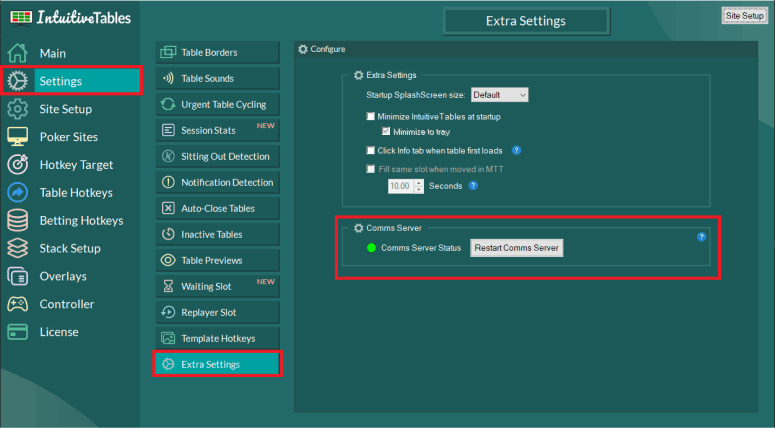
Reset Comms Server
Certain VPNs may interfere with our communication server with Ignition. Try the "Reset Comms Server" button. If the indicator color is still not green, if possible try closing your VPN or making an exception for IntuitiveTables.
-
Note: If you use ExpressVPN you can either make an exception for IntuitiveTables or make sure the Comms Server has started (is showing green in the photo above) before starting ExpressVPN.
Chips to BB is showing the wrong size bets and stacks.
Ignition has released their own chips to big blinds feature. We suggest using IntuitiveTables convert chips to big blinds otherwise hotkeys, action history, pot odds/spr/effective stack will not work properly.
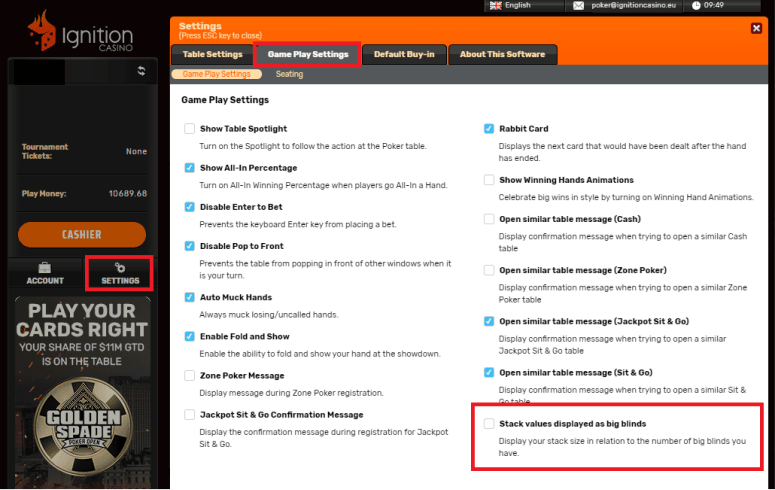
Initialization error "Failed attempt to launch program or document"
-
If initialiation shows the following error then your antivirus software very likely incorrectly quarantined important parts of our software. Follow these steps:
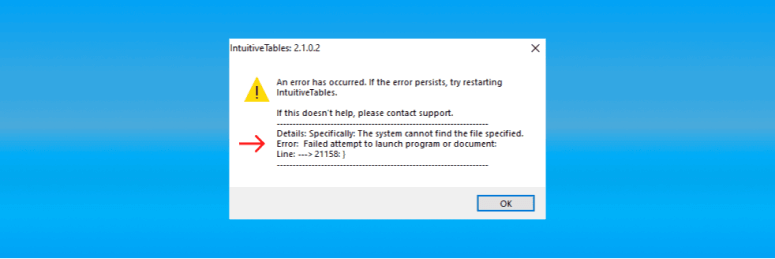
- Open your antivirus software and look for one of our files in quarantine such as intuitive_server.exe or any other files from your IntuitiveTables folder.
- You should be able to reverse the quarantine and make an exception for this file in the future. If so, try closing and reopening IntuitiveTables and initializing Ignition again.
- If not, try adding an exception for your IntuitiveTables folder and then get the newest update from IntuitiveTables from IntuitiveTables Versions.
Initialization error "SecurityError"
-
If initialiation shows a security error like in this photo, follow these steps:
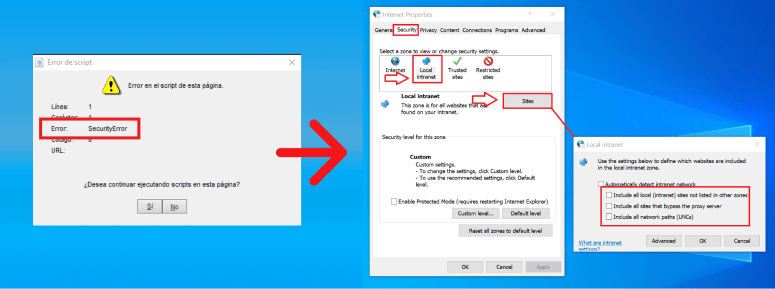
- Search and open "Internet Options" from the taskbar in windows. Navigate to Security > Local Intranet and then click the Sites button.
- Uncheck all 3 checked boxes so that everything is unchecked.
- Apply the settings and restart IntuitiveTables
My overlay bet buttons/bet box aren't showing up
This may happen on a very specific mixed DPI setup. If you have any attached monitors above 100% scaling inside Windows, check out the multi-monitor recommendations in the DPI Scaling Guide.
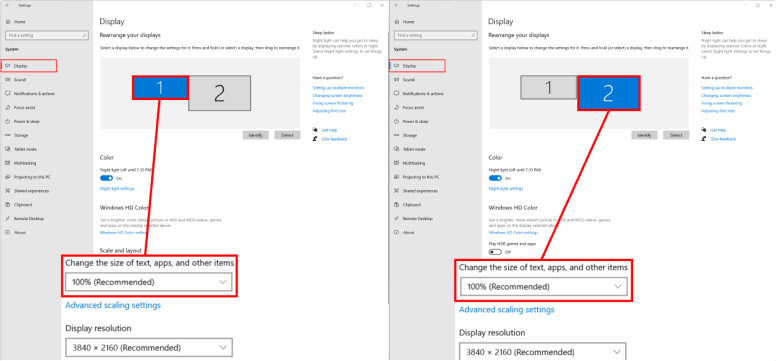
-
Note: Still having an issue with Ignition? Ask in Discord or contact support@intuitivetables.com.
Back to Site SetupReady to get started?
The free two week trial includes access to all available features. No credit card is required.